| Tools > Brush > History Brush |
 | History Brush |
| The History Brush tool allows you to paint back portions of an image from the previous state or starting state in a picture's history. The most popular use of the this tool is to take a color picture, convert it to black and white, then brush the original color back into a particular feature. |
|
| 1. | Do one of the following: |
|
 | | Choose Tools > Brush > History Brush |
 | | | Click the History Brush button |  | |
|
|
| 2. | Click in the image and drag the cursor. The line will follow your mouse moves. Release the mouse button to end your drawing. |
| 3. | Use the following options: |
 |
|
Round
|
 |
|
 |
|
 |
| Selects a round brush tip.
|
 |
 |
|
Square
|
 |
|
 |
|
 |
| Selects a square brush tip.
|
 |
 |
|
Hardness
|
 |
|
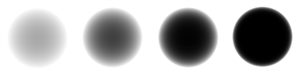 |
|
 |
| Sets the hardness. The harder the brush, the crisper the line you create. When the brush stroke is soft, it creates a fuzzy and soft outline on your brush stroke.
|
 |
 |
|
Brush Size
|
 |
|
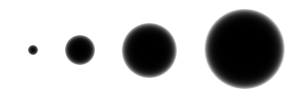 |
|
 |
| Sets the brush size in pixels.
|
 |
 |
|
Previous image
|
 |
| Sets the previous state in the history palette just before you applied the filter as the source for the brush.
|
 |
 |
|
Original image
|
 |
| Sets the original image (the first state in the history palette) as the source for the brush.
|
 |
|
|
|